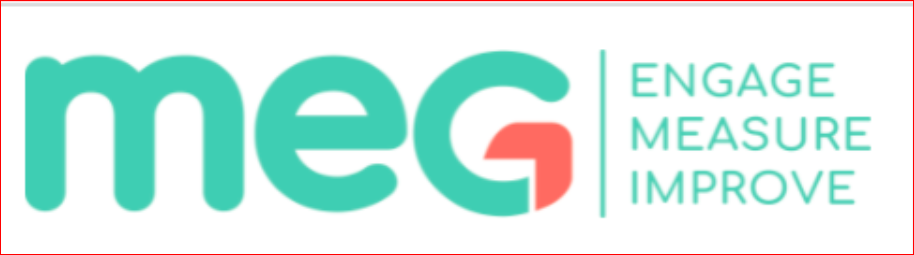Internal Manuals
Medical E-Guides
How To Add Users
Step 1: Add a new user
Select the e-guide that you want to add users. Click on "Users" in the "Tools" section on left side of the page.
You will see all of the users which have access to this e-guide, their e-mails and their levels. Click on "+Add user" button on the right side of the screen.
Type the username, email, and password of the new user. The level which is assigned here limits the level of the eguide section that the new user can see. (i.e. a Level 1 user can't see a Level 3 section)
Select the e-guides that this user should have access to.
Step 2: Administration
Click on the "Administration" button on the left top of the screen. Click on "Users" button. Find the new user on the screen through the search tool on the right side of the screen. Click on the new user.
Activate and give staff status to the user. Usually select the "E-guide admin" group and give document permissions. ( If you type "document" on "User permissions", it shows these three options.)
Step 3: Validate the new user
Go to Home page. Click on the "Add" button of Valid users on the "Medicms" list. (the second one from the bottom)
Choose the new user, it's institution, and level. Usually, assign "eGuide" admin level. Choose the necessary e-guides that the user should have access to.
How to Create a New Institution
How to Create a new E-Guide
How to Link a Document
Go to Home page. Click on the "Add" button for the "Documents".
Choose the file you want to upload, type the description and select the institution. Click on "Save and continue editing". After saving it creates a link for the document. Right click on the link and copy the URL.
Go to the e-guide where you want to add the link. Write your link title, select it, and click to the link button. ( Three buttons next to the Text Color). Paste your link. Make sure it is correct. Your link to the document is ready
MEG Support Tools - Audits&Django
Building an Audit on Excel
Question: This is where to write down the question
Help Text: Help text shows up just under the question with smaller font size to help the auditor to understand the question better or give some specific information about it.
Required: If selected "yes" the auditor can not submit the audit without answering it.
Type: There are several tyoes of questions and answers;
- radio
- select
- multi-select
- date
- text
- text multiline
- heading
- accordion
- integer
- decimal
- multi-file
- checkbox
- date-time
- dob
- short-date
- time
- model
- multi-model
- file upload
- audio
- stopwatch
Choices: If the question type requires to select an answer this is where the answers are typed in. Each answer is seperated by a coma(,) but there shouldn't be any space between answers. (i.e yes,no,n/a is right, but yes, no, n/a) is wrong.
Complian Value: If the question has a right answer or if it is going to be compliant with a specific answer, this is where the correct answer is typed in.
Ignored Value: The asnwered in this column is not calculated in the compliance.
The tabs at the bottom of the screen (Hand Hygiene-PPE-BBE, Corridors, Water Management etc.) are the subforms. If there is only one tab, it means that's a flatform.
Reports
Submissions
Planning
Documents
Forms
In this page it is possible to see the base institution of forms and if they are institution specific forms or shared across the institution group.
Clicking on the form leads to the dashboard page of that form.
Advanced Editor: Opens the django page of that form
Configure: where to change "pass first and second" of that form.
Questions: It is possible to edit questions easily on GUI.
Users
To add a new user click on the "Add User" button on the right top of the screen.
The username is usualy in this format: name.surname
If the user is going to receive an onboarding e-mail they must have an email address.
The forms which the new user should have access to can be assigned through "Available forms".
If the user's level is "institution" they can only access to forms based on their institutions.
Usually, users are granted with "Lead" permission. Higher level users can have "Admin Basic" or "Admin Full" according to the requests from the client.
None of the changes are saved without clicking on the "Save" button. If an onboarding email should be sent the box next to the "Send onboarding email" should be ticked.
Patient data access is only given if the institution ask for their respective users.
If no Teams or Wards are selected, the user can have access to all of teams and wards.
Departments
Room Types
Uploading an Excel File on Django
Click on the MEG button on the right top corner of the screen. Click on the "Django admin" button.
Scroll down on the page. Click on the "Forms" button.
Choose "IMPORT AUDIT FROM MICROSOFT EXCEL" on top right of the screen.
Choose the institution, name the audit, upload the excel file.
Building Dashboards of an Audit
The order of the dashboards should be like this:
| In App Compliance | 1 |
| Public Report | 2 |
| Graphs | 3 |
| Detailed Report | 4 |
| Issue Stats | 5 |
| All Data | 6 |
In App Compliance
| Title | Widget Type | Size | Configuration |
| In App Compliance | Simple Compliance Widget | 6 |
Public Report
| Title | Widget Type | Size | Configuration |
| Summary | Audit Summary | 8 | |
| Compliance | Compliance Widget | 4 | |
| Compliance by Question | Bar Char of Questions | 12 | {"compliance": true, "field_names": null} |
|
Question Compliance Table |
Question compliance table | 12 | {"field_names": null, "compliance_rate": null, "sub_observation": null} |
Graphs
| Title | Widget Type | Size | Configuration |
| Overall Compliance | Compliance Widget | 4 | |
| Ward Compliance Table | Ward Compliance Table | 8 | |
| Compliance by Question | Bar Char of Questions | 12 | {"compliance": true, "field_names": null} |
| Question compliance by ward | Wards Vs. Question Heatmap | 12 | {"field_names": [], "headings_left_label": "", "sub_observation": "", "overall_compliance": false} |
| Audits Over Time | Over Time (Bar Chart) | 6 | |
| Compliance Over Time | Over Time (Line Chart) | 6 | |
| Audits & Compliance Over Time | Over Time (Bar Chart) | 12 | {"compliance": false, "date_field": null, "field_name": null, "field_names": null, "granularity": "month", "show_events": null, "group_data_by": null, "compliance_line": true, "sub_observations": null} |
| Comments | Comments | 12 |
Issue Stats
| Title | Widget Type | Size | Configuration |
| Issues by Status | QIP Status | 6 | {"issue_level": null} |
| Most common issues (Top 10) | QIP Pareto Chart | 6 | {"limit_number_of_entries_to": 10} |
| Issues by location | QIP Stacked Bar Chart | 6 | {"colors": ["green", "orange", "red"], "field_names": ["ward", "status"], "granularity": null} |
| Issues by opening month | QIP Stacked Bar Chart | 6 | {"colors": ["green", "orange", "red"], "field_names": ["date", "status"], "granularity": null} |
| Issues by handler | QIP Stacked Bar Chart | 6 | {"colors": ["green", "orange", "red"], "field_names": ["handler", "status"], "granularity": null} |
Public Report(Separate Compliance)
| Title | Widget Type | Size | Configuration |
| Summary | Audit Summary | 8 | |
| Compliance 1 | Compliance Widget | 6 | {"show_meg": false, "show_date": true, "show_count": true, "field_names": ["preoperative_showering", "hair_removal", "prophylactic_antibiotics", "surgical_hand_preparation"], "counter_logic": "observations"} |
| Compliance 2 | Compliance Widget | 6 | {"show_meg": false, "show_date": true, "show_count": true, "field_names": ["preoperative_showering", "hair_removal", "prophylactic_antibiotics", "surgical_hand_preparation"], "counter_logic": "observations"} |
| Compliance by Question 1 | Bar Char of Questions | 6 | {"compliance": true, "field_names": ["preoperative_showering", "hair_removal", "prophylactic_antibiotics", "surgical_hand_preparation"]} |
| Compliance by Question 2 | Bar Char of Questions | 6 | {"compliance": true, "field_names": ["preoperative_showering", "hair_removal", "prophylactic_antibiotics", "surgical_hand_preparation"]} |
| All data 1 | Answer Table | 6 | {"edit_link": null, "field_names": ["preoperative_showering", "hair_removal", "prophylactic_antibiotics", "surgical_hand_preparation"], "max_entries": null, "ordering_field": null, "compliance_rate": null, "sub_observation": null, "highlight_compliance": true} |
| All data 2 | Answer Table | 6 | {"edit_link": null, "field_names": ["preoperative_showering", "hair_removal", "prophylactic_antibiotics", "surgical_hand_preparation"], "max_entries": null, "ordering_field": null, "compliance_rate": null, "sub_observation": null, "highlight_compliance": true} |
"preoperative_showering", "hair_removal", "prophylactic_antibiotics", "surgical_hand_preparation" : These are example questions.
Graph (Separate Compliance)
| Title | Widget Type | Size | Configuration |
| Compliance 1 | Compliance Widget | 6 | {"show_meg": false, "show_date": true, "show_count": true, "field_names": ["preoperative_showering", "hair_removal", "prophylactic_antibiotics", "surgical_hand_preparation"], "counter_logic": "observations"} |
| Compliance 2 | Compliance Widget | 6 | {"show_meg": false, "show_date": true, "show_count": true, "field_names": ["preoperative_showering", "hair_removal", "prophylactic_antibiotics", "surgical_hand_preparation"], "counter_logic": "observations"} |
| Ward compliance table | Ward compliance table | 12 | {"field_name": null, "field_names": null, "compliance_rate": null} |
| Compliance by Question 1 | Bar Char of Questions | 6 | {"compliance": true, "field_names": ["preoperative_showering", "hair_removal", "prophylactic_antibiotics", "surgical_hand_preparation"]} |
| Compliance by Question 2 | Bar Char of Questions | 6 | {"compliance": true, "field_names": ["preoperative_showering", "hair_removal", "prophylactic_antibiotics", "surgical_hand_preparation"]} |
| Audit Over Time | Over Time Bar Chart | 12 | {"compliance": false, "date_field": null, "field_name": null, "field_names": null, "granularity": "month", "show_events": null, "group_data_by": null, "compliance_line": true, "sub_observations": null} |
"preoperative_showering", "hair_removal", "prophylactic_antibiotics", "surgical_hand_preparation" : These are example questions.
Detailed Report (Separate Compliance)
The detailed report can be filtered by subforms. therefore, there is no need to build separate detailed reports for each subform. However, if the client asks for a detailed report of specific questions:
| Title | Widget Type | Size | Configuration |
| Compliance by Question 1 | Wards Vs. Questions Heatmap | 12 | {"show_meg": false, "show_date": true, "show_count": true, "field_names": ["preoperative_showering", "hair_removal", "prophylactic_antibiotics", "surgical_hand_preparation"], "counter_logic": "observations"} |
| Compliance by Question 2 | Wards Vs. Questions Heatmap | 12 | {"show_meg": false, "show_date": true, "show_count": true, "field_names": ["preoperative_showering", "hair_removal", "prophylactic_antibiotics", "surgical_hand_preparation"], "counter_logic": "observations"} |
"preoperative_showering", "hair_removal", "prophylactic_antibiotics", "surgical_hand_preparation" : These are example questions.
Nesting
Go to the django page of the form. Click on the "Change" button which is next to the questions' names. (whichever question is going to be nested, choose that one.)
Type the codes to nest the question. Untick the "Required". You can make the question required or not through the coding.
Single Nesting
|
[
|
In this nesting the "field_name" is the pre-question and "has_value" is the pre-answer which is when chosen, the nested question will show up.
Multiple Nesting
|
[
{ "show": true, "has_value": "Generic", "field_name": "place", "limit_choices": null, "make_readonly": false, "make_required": true }, { "show": true, "has_value": "CAU", "field_name": "place", "limit_choices": null, "make_readonly": false, "make_required": true } ] |
Limiting Options
|
[
{ "show": true, "has_value": "Bloods", "set_value": null, "field_name": "incident_category", "limit_choices": [ "Blood Wastage", "Delay in availability", "Transfusion reaction", "Incorrect Blood component used", "Other" ], "make_readonly": false, "make_required": true }, { "show": true, "has_value": "Communication", "set_value": null, "field_name": "incident_category", "limit_choices": [ "Failure to handover key information", "Failure to respond to key information", "Insufficient information given", "Incorrect information given" ], "make_readonly": false, "make_required": true } ] |